
This post is part of the Inbox Reboot series:
Part 1: Why It Matters
Part 2: Keep It Clear
Part 3: Working the System
Part 4: The Magic of Filtering
Part 5: Filtering Beyond the Inbox
Part 6: Managing Multiple Email Addresses
Part 7: Taming the Monster Inbox
The Power of Filtering
So far, we’ve covered the fine art of deleting emails and working toward an empty inbox. Now, we get to the real magic of email management: filtering.
Filtering isn’t just sorting—it’s automating. The goal is to reduce the number of emails that ever land in your inbox in the first place. If you can cut your inbox down from fifty emails to five without lifting a finger, you’re already ahead.
Let’s talk about how to set up filters that make email management effortless.
Sub-Folders: Temporary Holding Pens
If you’ve been following this series, you may already have sub-folders set up. These are folders beneath your inbox where emails can be organized, either manually or automatically.
However, sub-folders should be treated as temporary holding spaces. Email programs are good at delivering emails, but they aren’t designed for long-term storage. Any email you plan to keep should eventually be moved somewhere more useful, whether that’s a note-taking app, a task manager, or cloud storage.
Think of your email like physical mail. You don’t leave important letters in your mailbox—you bring them inside, file them, or act on them. Your inbox should work the same way.
Use sub-folders to make inbox sorting easier, but don’t let them become another cluttered mess.
The Problem with Cluttered Inboxes
Let’s say you belong to an active email discussion group that generates hundreds of messages a day. If those emails flood your inbox, they drown out everything else. Important messages get lost, and simply checking your email becomes overwhelming.
Setting up a dedicated sub-folder for that group instantly improves the situation. Those messages bypass your inbox entirely, so when you check email, you only see what truly needs your attention. Later, when you have time, you can browse the discussion at your leisure.
Now, imagine applying this principle to all your recurring emails—newsletters, receipts, social media notifications, work updates. Your inbox could become a place for only the most important, time-sensitive messages.
Automating with Filters (Autorules)
Most email programs let you create filters (sometimes called rules or automation). These work behind the scenes to sort emails as they arrive.
For example:
- Move all emails from [Discussion Group] into the ‘Groups’ sub-folder.
- Send newsletters straight to a ‘To Read’ folder.
- Mark emails with ‘Invoice’ in the subject as important.
Once set up, filters handle these tasks instantly, without you ever seeing the emails in your inbox.
Check your email program’s help section or do a quick Google search to learn how to set up filters. Even basic mobile email apps offer this functionality, and it’s worth spending a few minutes setting them up.
Smart Sorting with Filters
Filters aren’t just for moving emails into folders. They can also help with:
- Tracking Important Topics – If you’re passionate about, say, medieval fantasy, you can create a filter that pulls any email with “dragons” or “magic” into a special folder.
- Saving Emails for Later – Long emails or ones you want to enjoy later can go into a “To Read” folder.
- Organizing Work & Personal Life – Automatically sort work-related emails into one folder and personal emails into another.
- Managing Social Media Notifications – Instead of letting Facebook, Twitter, or other notifications clutter your inbox, direct them into a dedicated folder to check when you have time.
- Location-Based Email Sorting – If you check email in different places (work, home, the gym), create folders based on location so you only see relevant emails when you’re in the right place.
Junk Mail Filters: Your First Line of Defense
Spam filters are a special type of automation that gets smarter the more you use them. Marking emails as spam helps your email provider learn what to block in the future.
If a specific sender keeps slipping past the filter, create a custom rule to send their emails straight to the trash. You’ll never see them again.
Email Alerts and Notifications
Filters can also help you highlight important emails. If you’re waiting for a response from someone, you can create a rule that flags their messages so they don’t get lost in the shuffle.
Tagging, Categorizing, and Color-Coding
Some email programs let you add tags, labels, or colors to messages instead of using sub-folders. While this can help with sorting, it doesn’t remove emails from your inbox. The goal should always be to move emails somewhere they can be acted on, not just mark them.
IFTTT and Zapier: Advanced Email Automation
If you want to go beyond what your email program offers, services like IFTTT (If This, Then That) and Zapier can automate even more complex actions. These tools can:
- Save emails to Evernote or Notion
- Create calendar events from email content
- Send reminders for important emails
- Auto-save attachments to Google Drive or Dropbox
I don’t use these tools personally, but they’re incredibly popular for people who need next-level email automation. If you’re curious, check out their websites to see what’s possible.
Remember, Sub-Folders Are Temporary
Filters help reduce inbox clutter, but they don’t eliminate the need for action. You still have to review the emails in those sub-folders.
Make a habit of checking them at set times—maybe while having coffee, during your commute, or at the end of the day. The key is to ensure emails don’t sit untouched for weeks.
What’s Next?
Filtering is only half the battle. In the next post, we’ll talk about what to do after emails are sorted—where to store them, how to keep them accessible, and how to ensure you never lose track of important information.
Until then, start setting up filters and watch your inbox shrink before your eyes.
Next Post: Filtering II – Beyond the Inbox
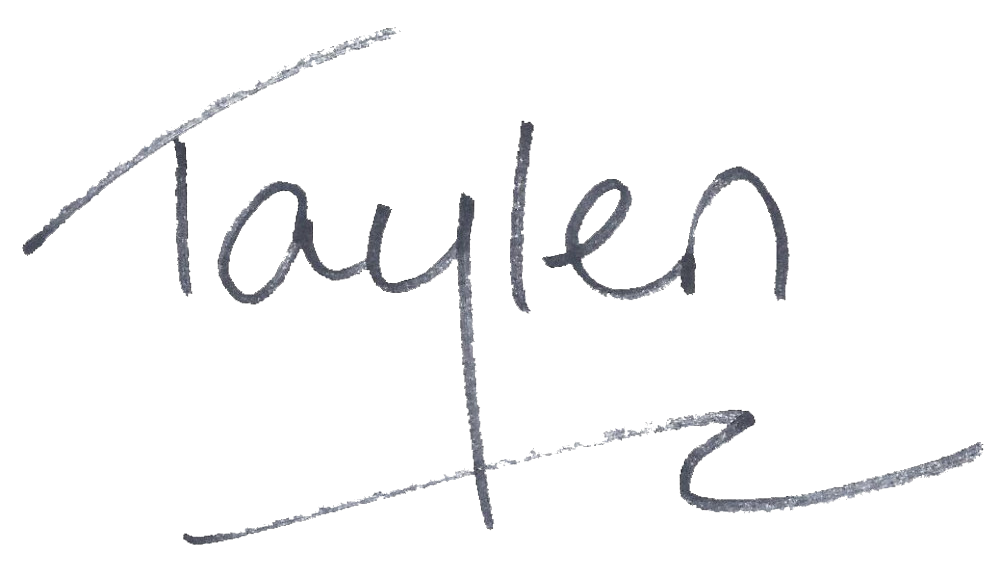
.
.
On pre-order: Firebird Omnibus
Newly Released: Sylvalight — Roots of the Storm — Magorian and Jones Series Boxed Set